With an ERP tool like Netsuite you can keep track of many aspects of your business and make sure your team is performing their best and focused on doing work faster.
Another way you can improve your business processes is by using Formstack Documents to automatically populate document templates (contracts, quotes, letters, etc) with data from Netsuite. You’ll never have to search for a template or copy & paste again.
In this example we’re going to show you how to automatically populate a quote when we add a new opportunity to Netsuite. To help with the integration between Formstack Documents and Netsuite, we’re going to use our friends over at Workato.
To get started, we’re going to setup the template for our quote using a Word document. Inside Word, we’re going to setup the repeating information in our quote like our logo, contact info, etc. Then for the spots that we want to insert our customer/opportunity info, we’re going to use merge fields that look like {$OpportunityName}, {$Amount}, etc.
You can name these merge fields anything you’d like and we’ll connect them to the correct Netsuite fields using Workato.
Here’s what our quote template looks like:
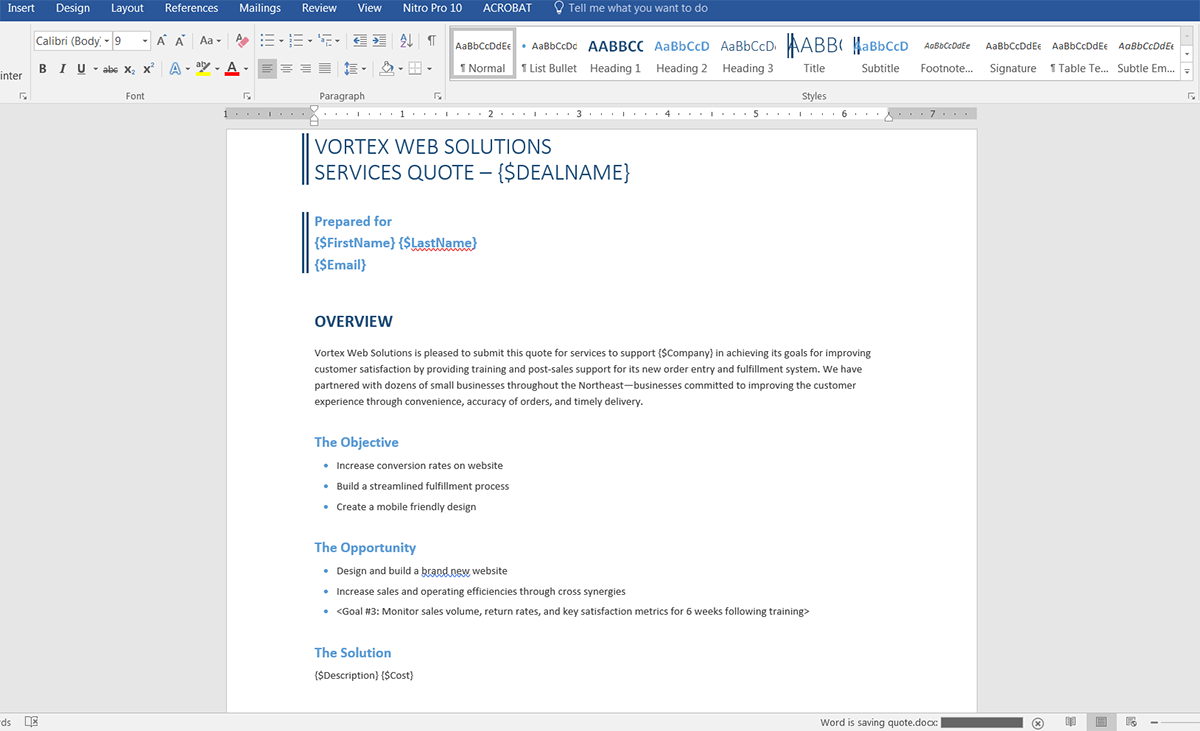
Once you have your template ready, we need to upload it to Formstack Documents. From the Documents page in Formstack Documents, click the New Document button and enter a name. On the next step, select Office Document as the document type and then pick the file from your computer.
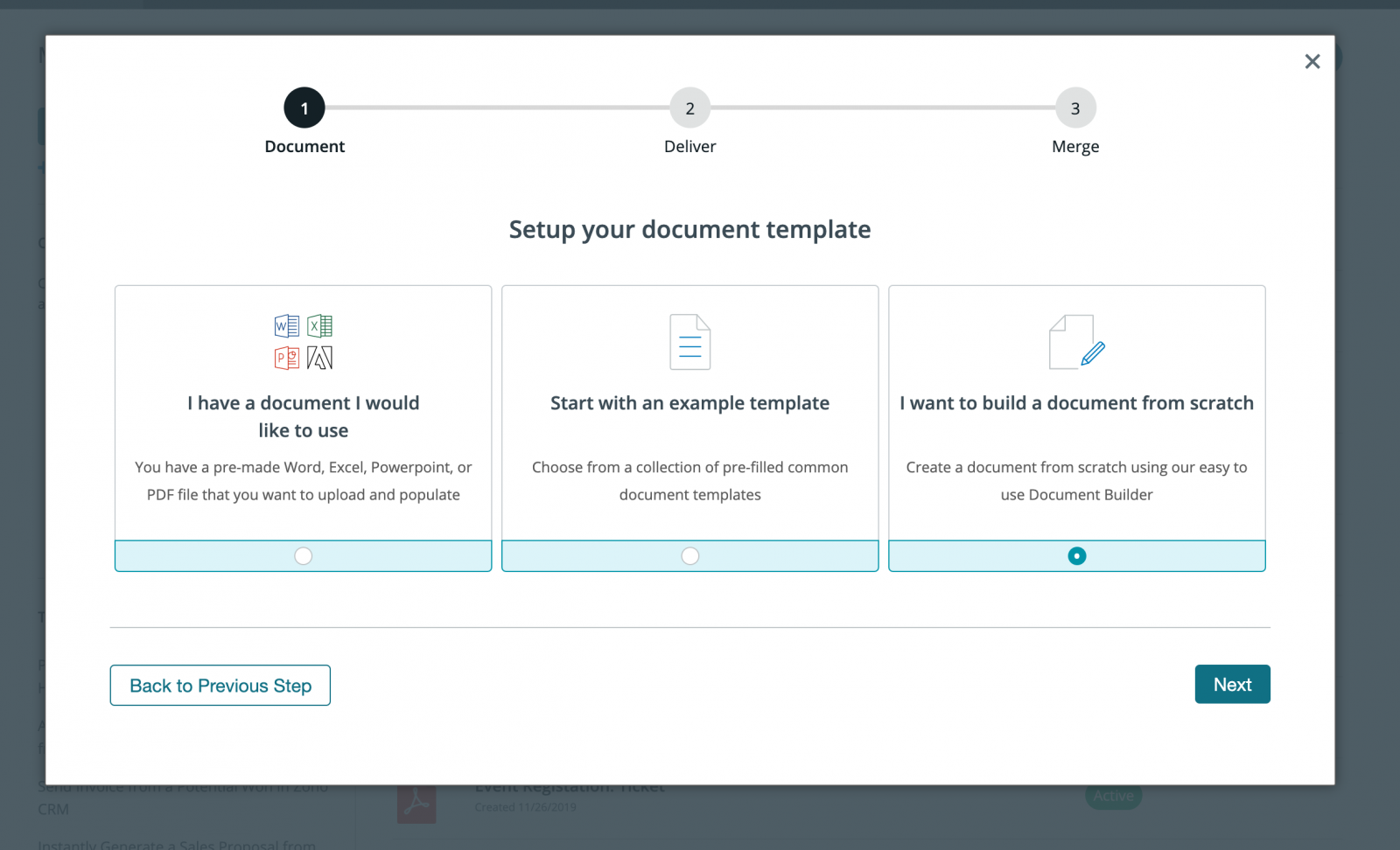
After you’ve uploaded your template, you’ll be taken to the Settings tab where you can modify various options like the type of file that is generated and the name of the file. In this example, we’re going to produce a PDF document and include the name of the opportunity in the file name.
.png)
Next, we’re going to setup the delivery of our document so that is emailed directly to our customer for their review. Under the Deliver tab, we’re going to edit the default email delivery. For the “To” address, we’re going to use a merge field for our customer’s email address.
Feel free to edit any of the other email settings – you can use merge fields in any of those settings.
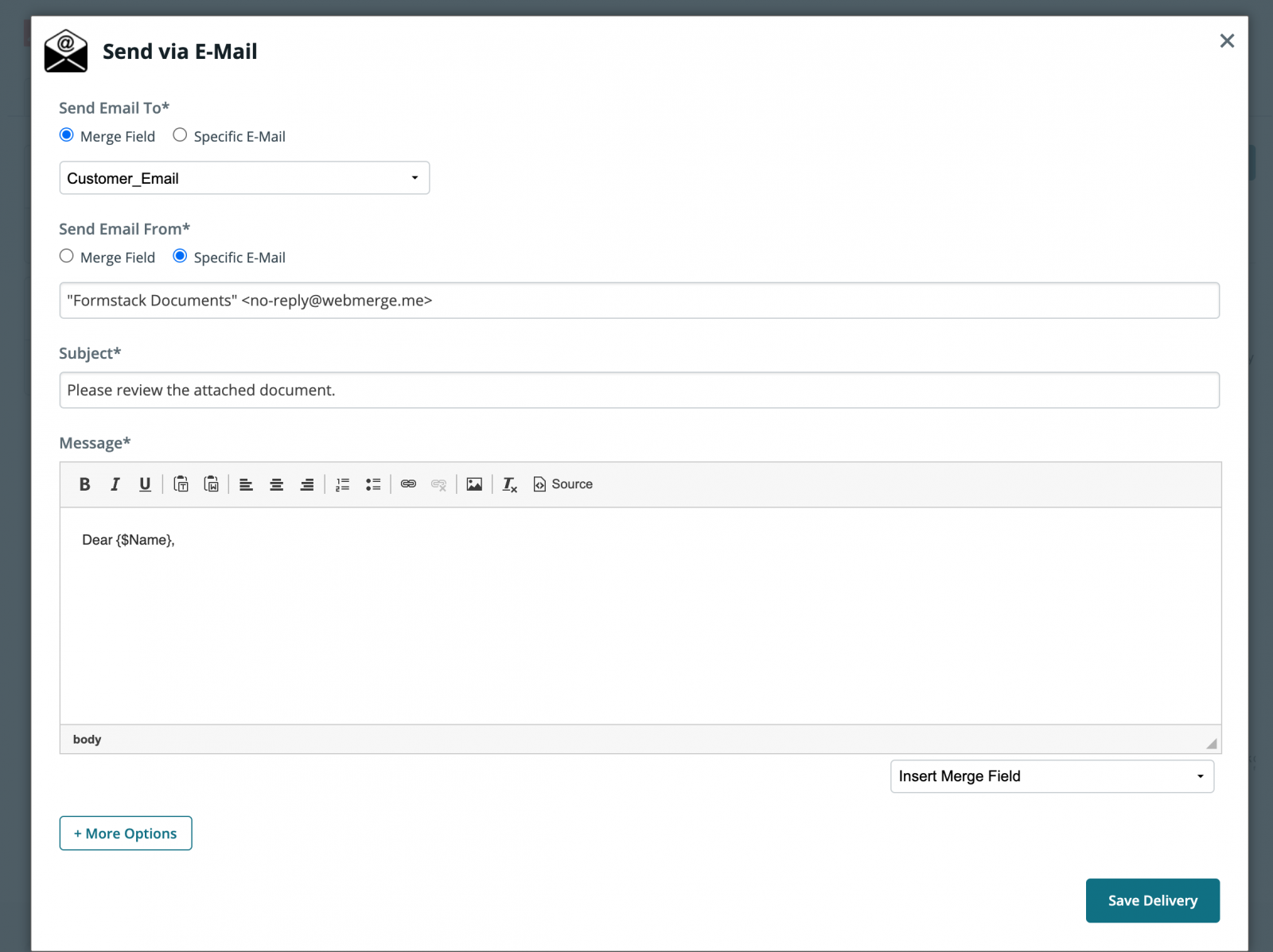
Once you have updated the email delivery, we are done with the setup process inside Formstack Documents, and we’re ready to setup the integration with Netsuite using Workato.
Inside Workato, we’re going to create a New Recipe. For the trigger, we’re going to choose Netsuite as the app, then New Standard Object as the trigger.
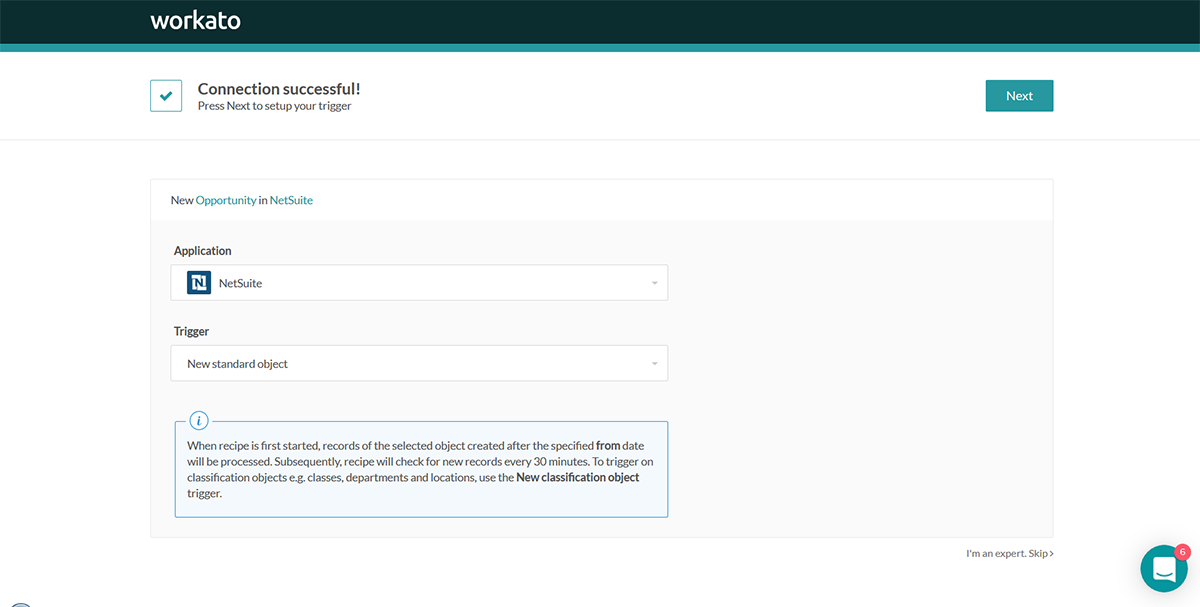
Once you authenticate your Netsuite account, you’ll need to pick the standard object that you want to pull data from, so go ahead and pick the Opportunity object.
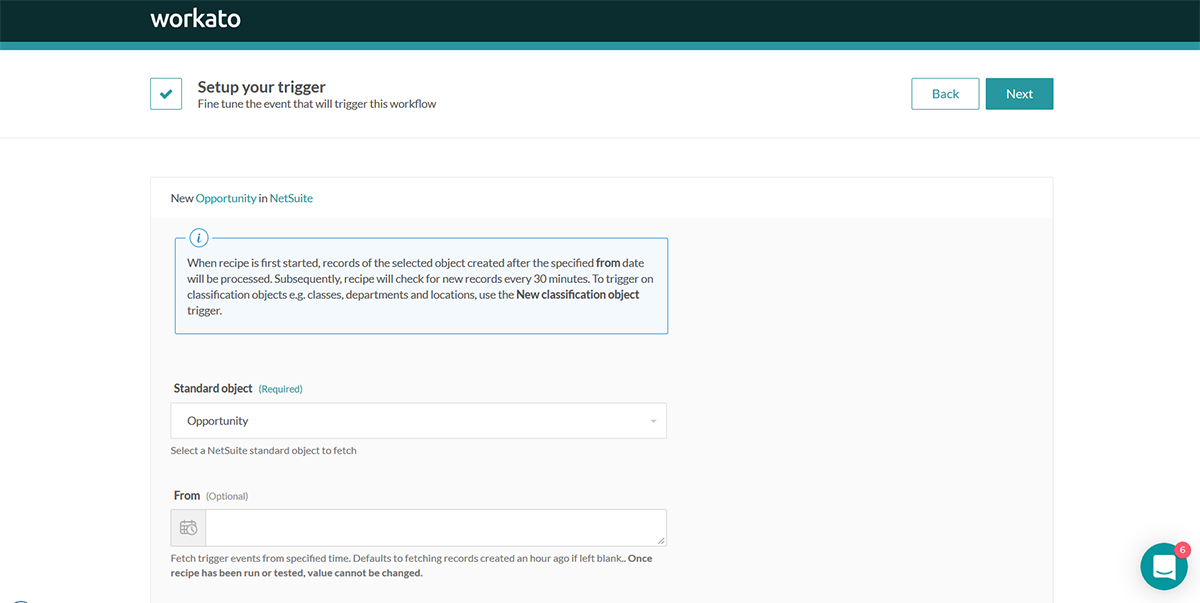
Next, we’re going to setup the action of our recipe. Go ahead and choose WebMerge as the app then Merge Document as the action.
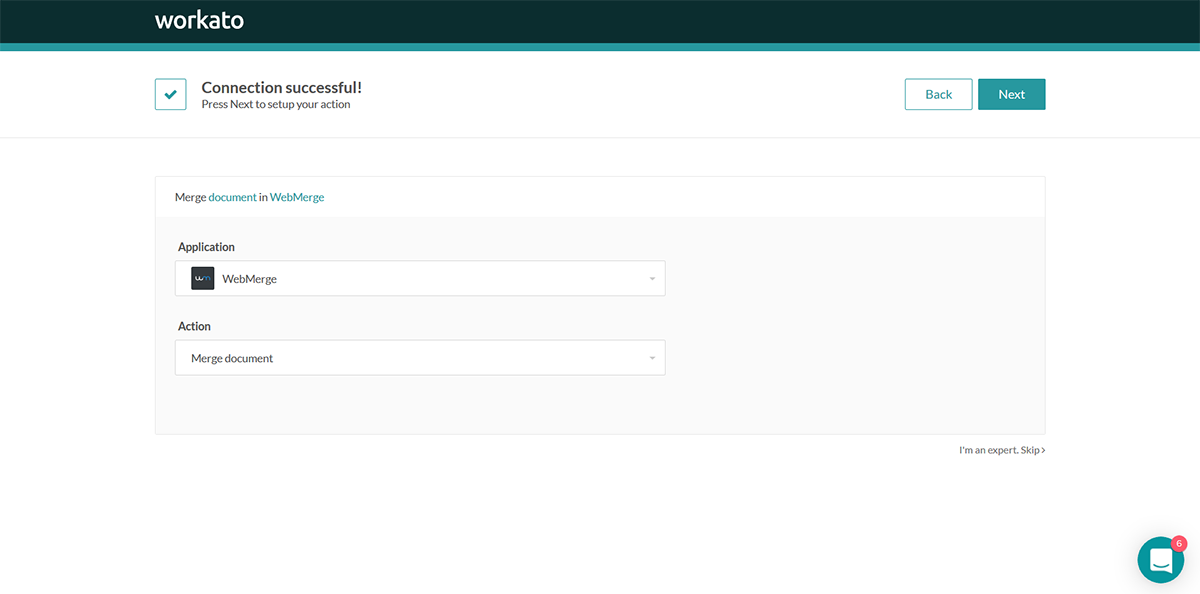
After you authenticate your Formstack Documents account, Workato is going to load a list of the documents in your account. Go ahead and pick the template that you setup in Formstack Documents and Workato will load a list of the merge fields in your document.
For each merge field, you need to pick the corresponding field from Netsuite. This tells Workato how to send data over to Formstack Documents so that it is populated in the correct spot on your template.
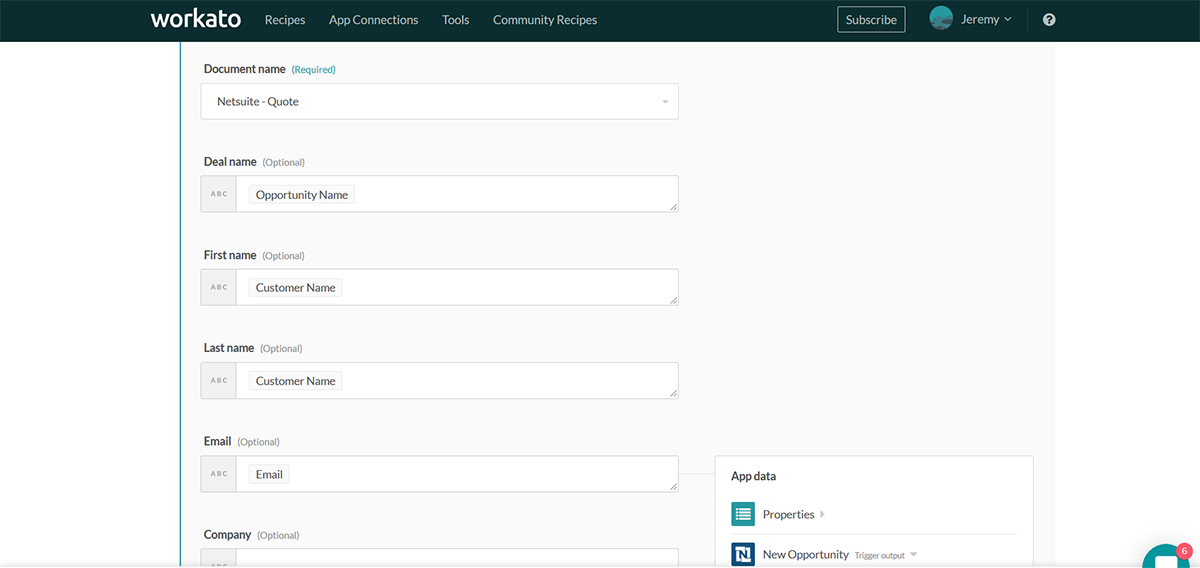
Once you have matched up all of your merge fields, go ahead and finish the recipe and then we’re ready for a test! Login to Netsuite and add a new opportunity. Workato will detect this new opportunity, send the data over to Formstack Documents , then your quote will be emailed out!
Here's what our test quote looked like:
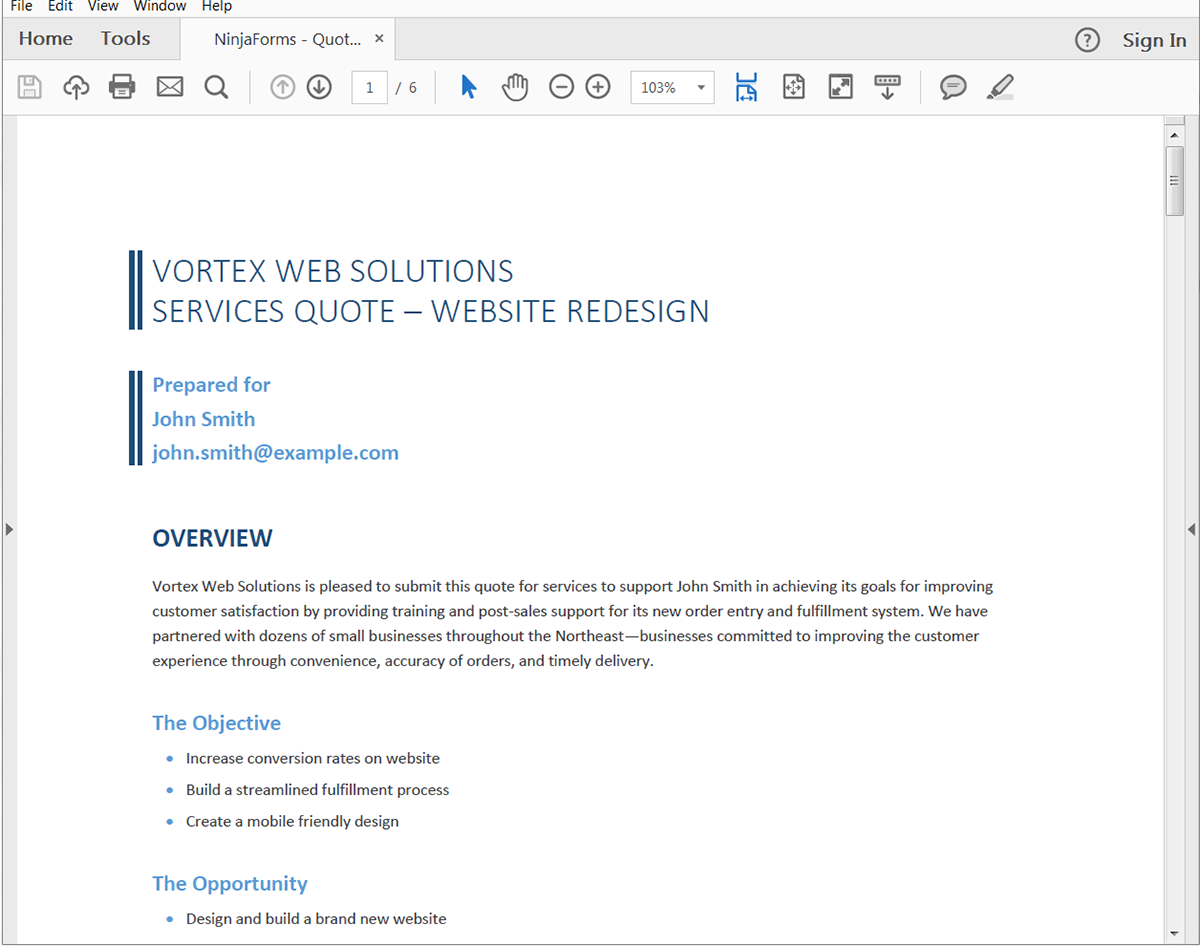
Congrats, you’re all finished! You can now automatically generate all kinds of document from Formstack Documents using Workato. Check out the video below to learn more about leveling up your document generation process with Formstack Documents.











