Capsule CRM is one of the leading CRMs that allows you to manage your relationships, sales pipelines, and also organizing your emails. Creating legal documents from your Capsule account using Formstack Documents is a great way to help your sales team automate their sales cycle and close deals faster. In this example, we’re going to show you how to generate a Confidentiality Agreement for a person in your Capsule account.
To get started, let’s setup our agreement in Formstack Documents. We are going to use a Word document as our template and insert our merge fields where we need the Capsule data to go in our document.
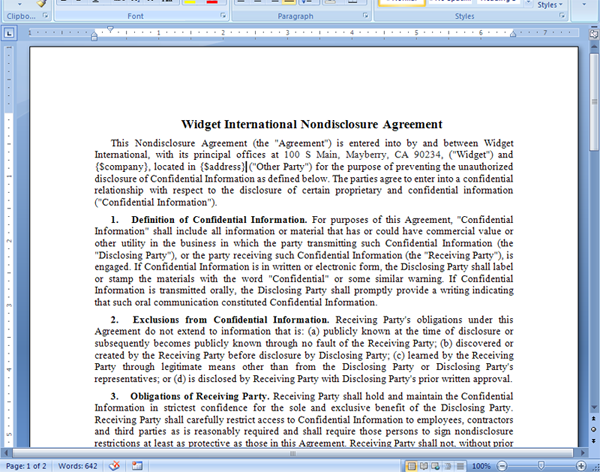
Once we have our document setup and uploaded to Formstack Documents, we’re going to jump into Capsule CRM to setup the integration to Formstack Documents. We are going to use a feature called “Generated Links” that Capsule offers as a Custom Field for their objects. To setup your Generated Link for our Confidentiality Agreement, you’ll want to go to Settings then click the Custom Fields section and choose For People and Organisations.
On this page, you’re going to click the option to Add New, then choose Generated Link. This will open a popup and here is where you are going to setup the link. The “label” is going to be what the link is called on the object page. Let’s just use Confidentiality Agreement. For the Link Definition, we are going to use the Merge URL for our document (from the Merge tab inside Formstack Documents) and then we are going to append our variable names in the URL using the Capsule codes.
The brackets in the URL indicate where the Capsule information will be placed in the URL. Capsule automatically detects those brackets and replaces them with the value (ie {name} is replaced with John Smith). If you want the merge to automatically take place when you click the link, simply add “_use_get=1” as another parameter in the URL above and that will automatically merge the data rather than opening up a form where you can edit/add more information before the merge.
Please note: CapsuleCRM does not currently allow you to send the "Address" in a generated link.
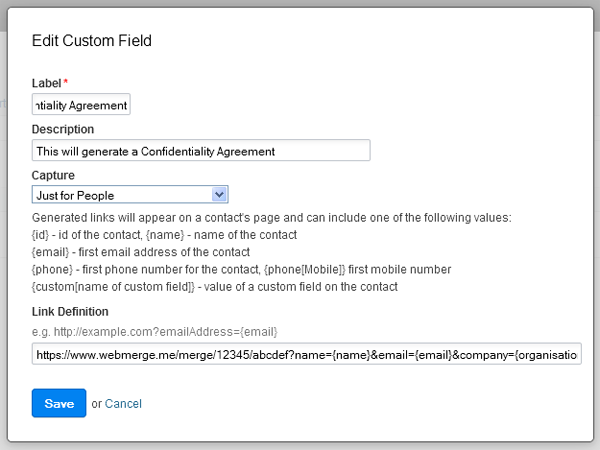
After we’ve got the custom field setup and saved, let’s jump over to People and take a look at one of our contacts to see the newly generated link. If you click through to one of your contacts you should see a “Go to Confidentiality Agreement” link on the left side of the page underneath the contact info.
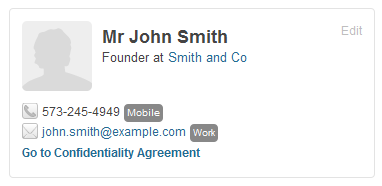
That’s it! You can now easily generate documents from Capsule CRM with the click of a button. There is no need for your sales team to manually create documents again. Plus, you can even send this document off for e-signature with one of our delivery options and close the entire loop.











