Using an online form like Formidable can be a great a way to collect data from your customers on your Wordpress website. Add Formstack Documents to your sales process and you can instantly populate all kinds of documents with data from your Formidable forms.
In this example, we’re going to show you how to automatically populate a sales quote with data from our Formidable form. We’ll then automatically email the quote directly to our customer for their review.
To get started, we’re going to setup the template for our quote using a Word document. Inside Word, we’re going add our quote details like our logo, contact info, and service details. For the spots that we want to insert our customer’s information, we’re going to use merge fields like {$FirstName}, {$Amount}, etc.
Here’s what our quote template looks like:
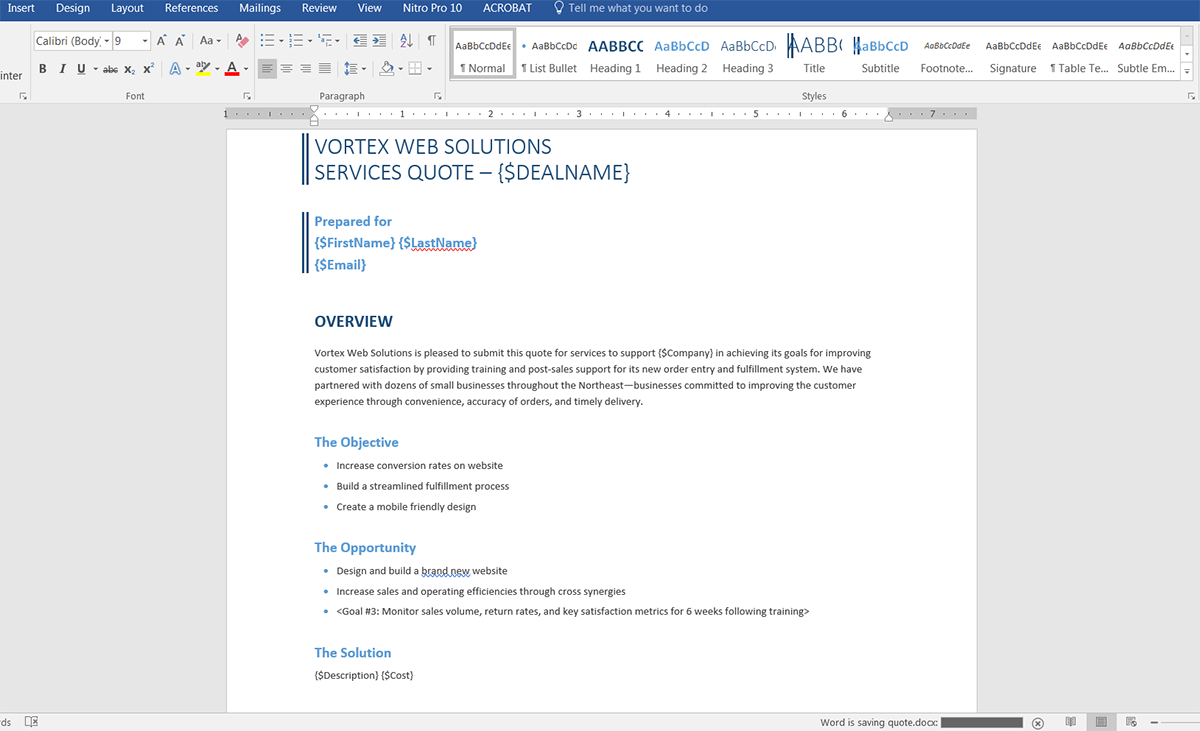
Once you have your template ready, we need to upload it to Formstack Documents. From the Documents page in Formstack Documents, click the New Document button and enter a name. On the next step, select Office Document as the document type then pick the file from your computer.
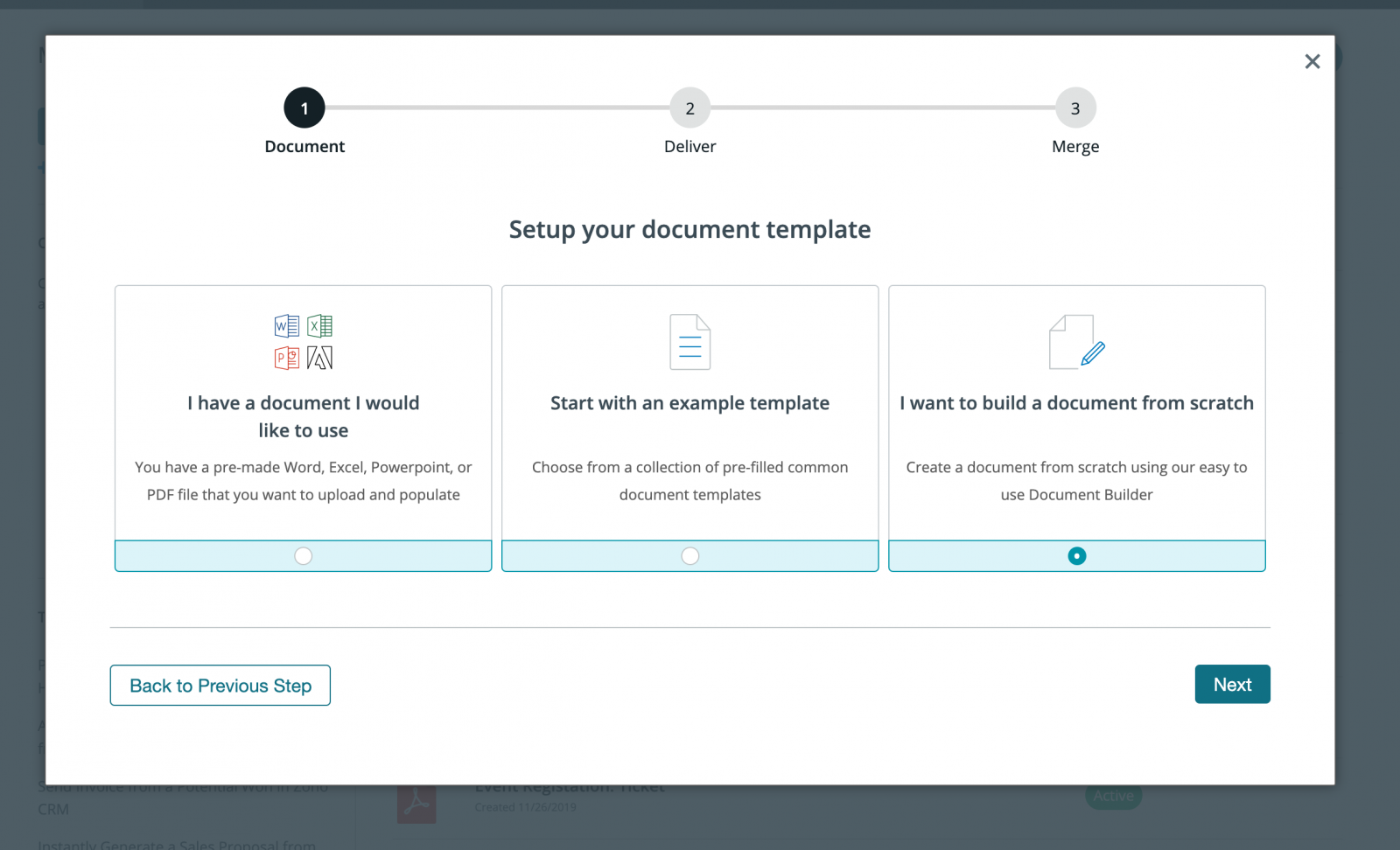
After you’ve uploaded your template, you’ll be taken to the Settings tab where you can modify various settings like the type of file that is generated and the name of the file. For this example, we’re going to generate a PDF document and include the name of our customer in the name of the merged document.
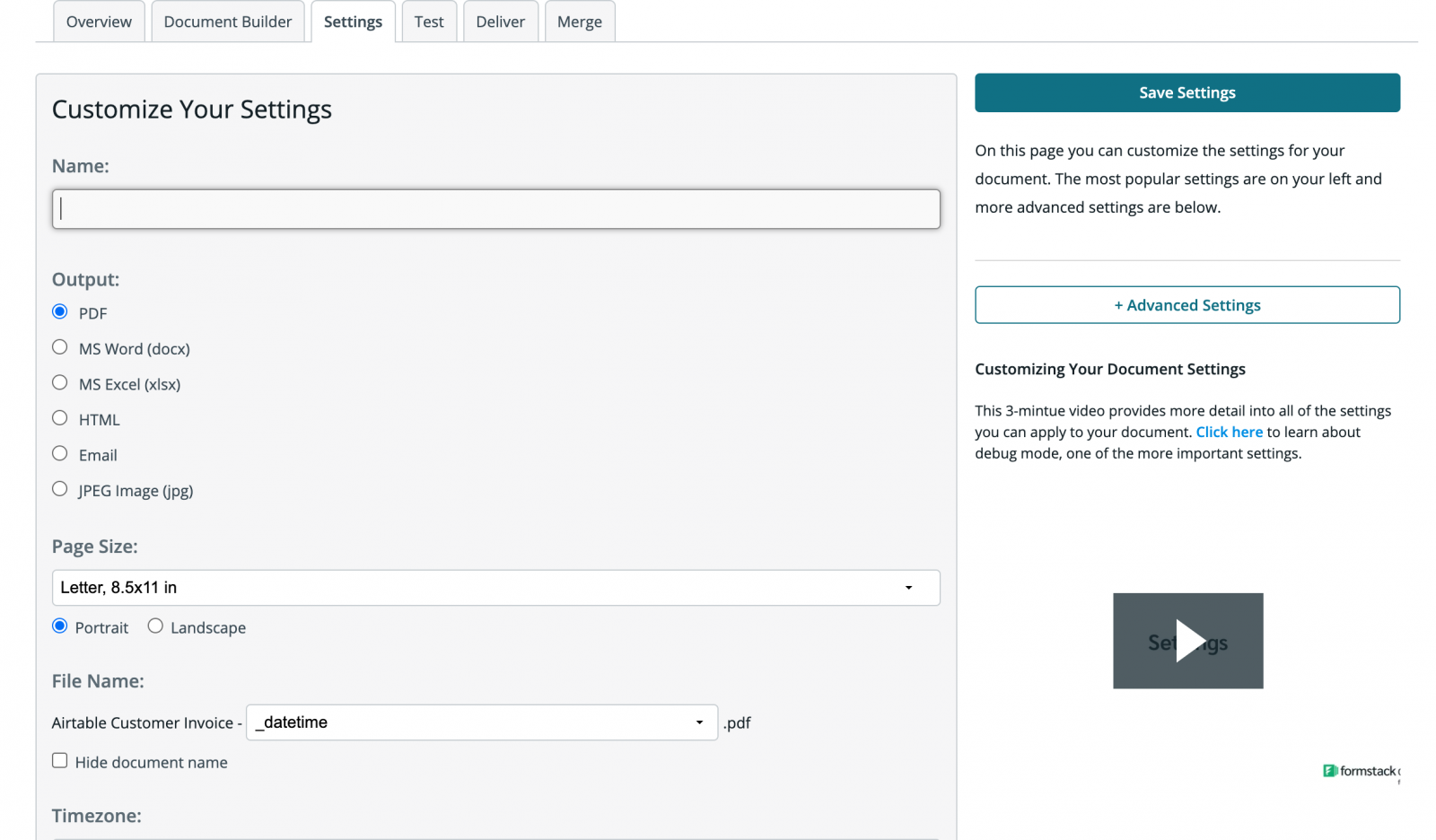
Next, we’re going to setup our email delivery so that the merged quote is automatically emailed directly to our customer. From the Deliver tab, click the Edit button under the default email delivery. For the “To” address, pick the merge field for our customer’s email address.
If you don’t have a merge field in your document for the email address, pick <> from the dropdown then enter something like {$Email} in the box.
Feel free to edit any of the other email settings as well.
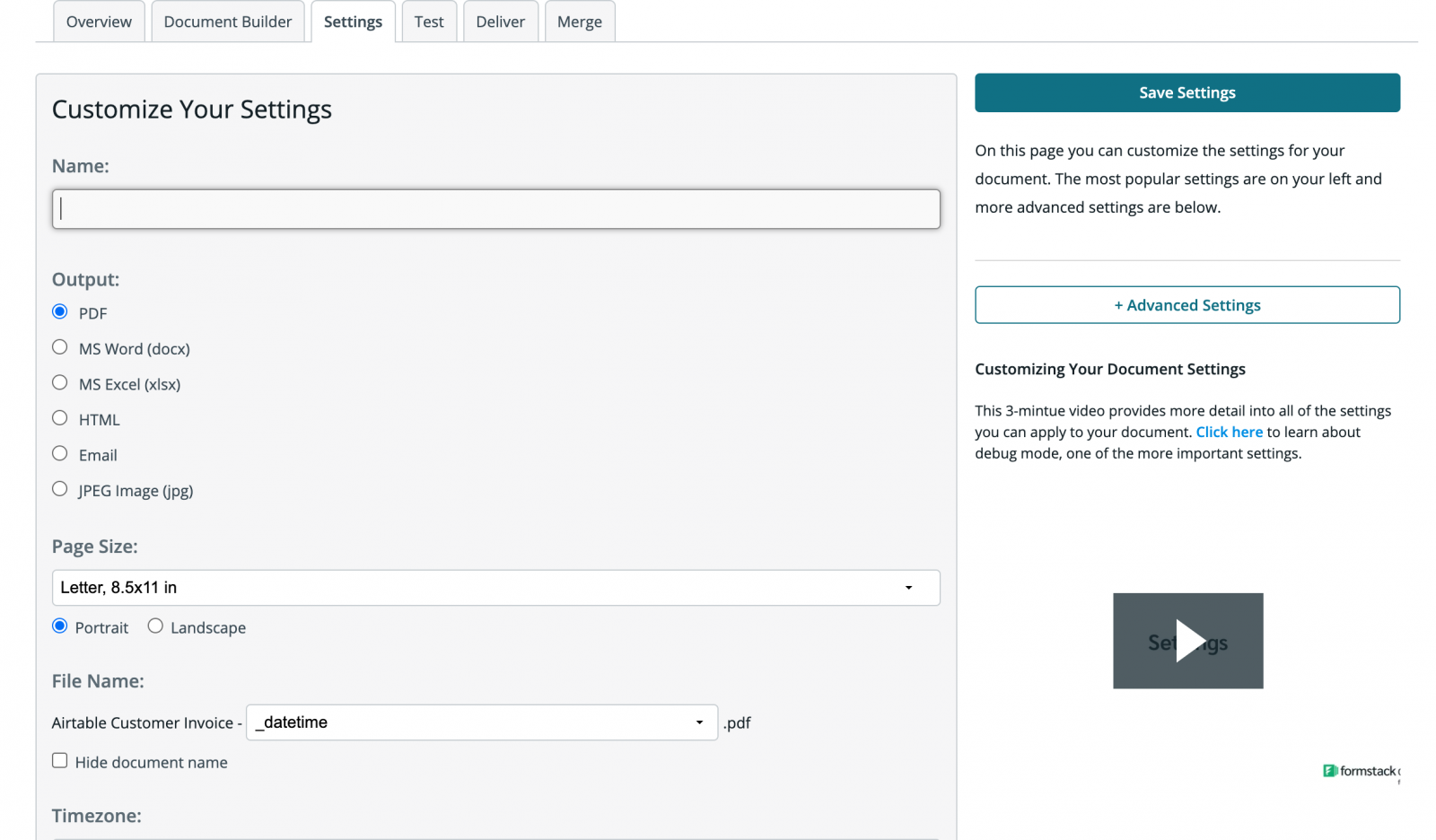
Once you have saved your email delivery, we are done with the setup process inside Formstack Documents and we’re ready to setup the integration with our Formidable form. To help with the integration process, we’re going to use our friends over at Zapier.
Inside Zapier, we’re going to create a New Zap. For the Trigger we’re going to choose Formidable Forms as the app, then New Entry as the trigger.
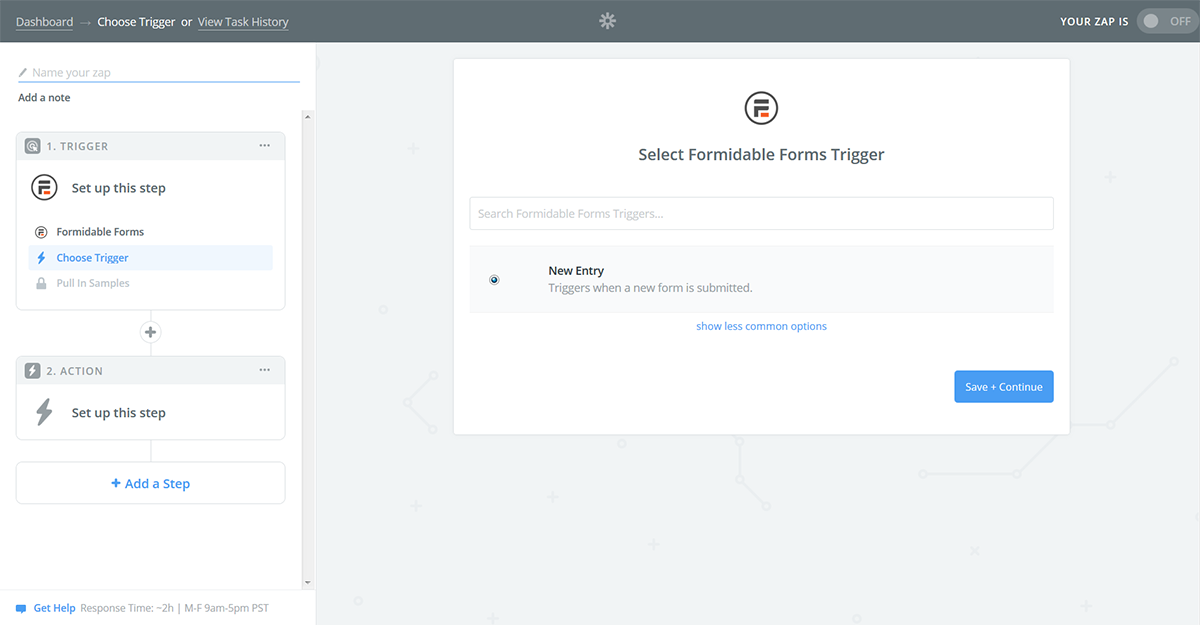
Once you authenticate you’re your Formidable account, Zapier is going to load a list of your forms. Go ahead and select your form.
Next, we’re going to setup the Action of our Zap. For the app, we’re going to choose Formstack Documents and then Create Document Merge as the action.

Once you authenticate Formstack Documents account, Zapier is going to load a list of the documents in your account. Go ahead and pick the quote document you just setup and Zapier will load a list of the merge fields in your document.
For each merge field, you’ll need to pick the corresponding field from your Formidable form by clicking the button on the right of each box. This tells Zapier how to send your data over to Formstack Documents so that it is populated in the correct spot on your document.
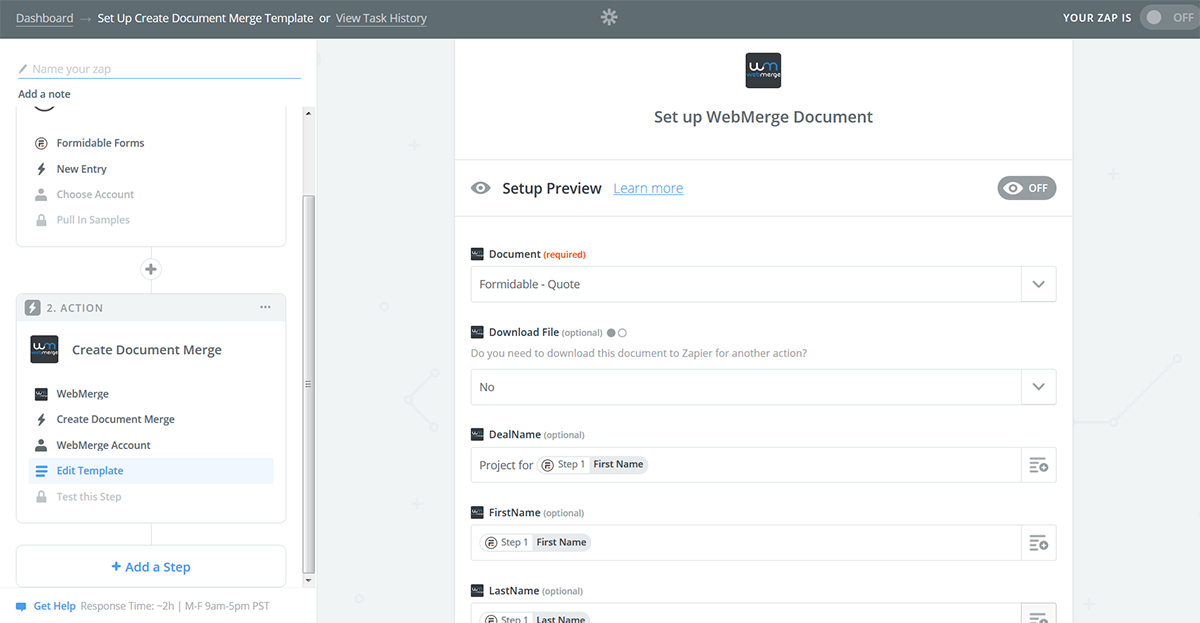
Once you have matched up all of your merge fields, you are done with the setup process inside Zapier and we’re ready to turn on zap on and try a test. Once you turn your zap on, open up your Formidable form and submit a new entry.
Zapier will detect this new entry and send the data over to Formstack Documents. Your quote will be populated and emailed.
Here’s what our merged quote looked like ready for our customer:
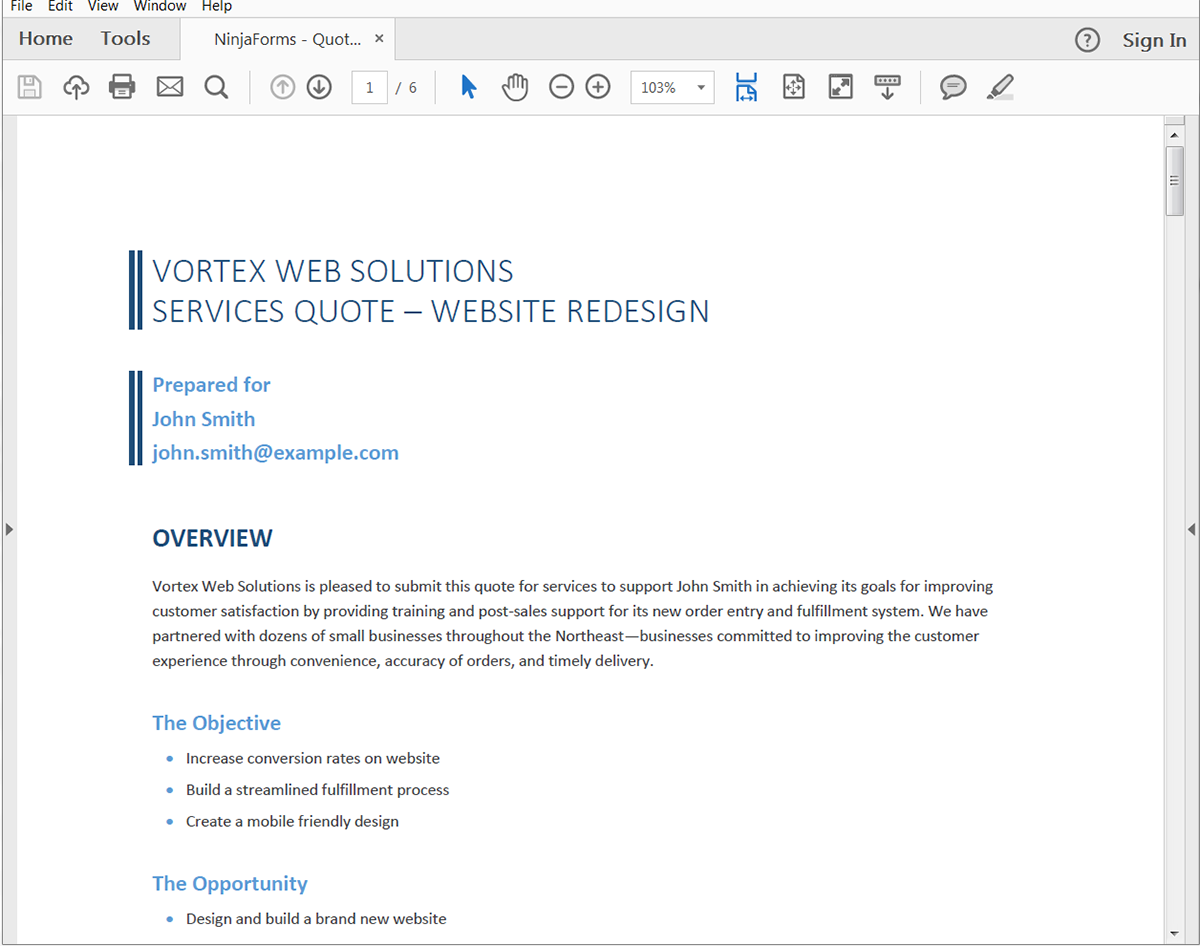
Congrats, you’re all finished! You can now automatically generate all types of documents with data from your Formidable forms. Check out the video below to learn more about leveling up your document generation process with Formstack Documents.



